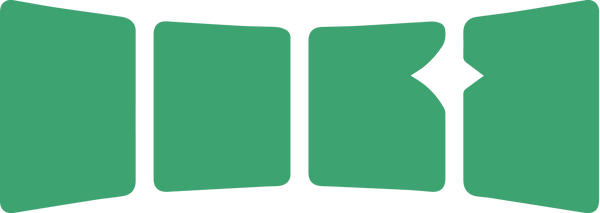FAQ
SKAAstore
Do you accept online payments?
Yes, we accept online payments. All payment processing and vital customer information is quick, easy, and secure.
Learn more about our store's safe checkout experience (powered by Shopify) here.
Who pays international duties and taxes?
All duties and taxes are the responsibility of the customer. SKAAstore, Dillinger Labs or Eleven Engineering will not pay the cost of duties and taxes for your nation.
Can you mark my order as a gift?
Nice try, but no. Doing so is VERY illegal.
Where is SKAAstore based?
We are based in Edmonton, Canada. (and offer free local pickup here as well.) Certain products may ship from our office in China as well.
Do you ship internationally?
Yes, we ship to select international locations. Please note that international orders may be subject to customs duties and taxes, which are the responsibility of the customer.
What payment methods do you accept?
We accept major credit cards (Visa, MasterCard, American Express), PayPal, and other payment methods like Apple Pay and Google Pay.
Does SKAAstore offer financing?
Currently, no. But if this is something you'd like to see, please reach out!
Is my payment information secure?
Yes, we use industry-standard encryption and secure payment gateways to ensure that your payment information is protected.
What should I do if my package is lost or damaged?
If your package is lost or arrives damaged, please contact SKAAsupport immediately. We will work with the shipping carrier to resolve the issue and arrange for a replacement or refund if necessary.
SKAAsupport
How can I contact customer service?
Please use this page or reach out to support@skaa.com
What are your customer service hours?
Our team is available Monday to Friday, 10am-4pm Mountain Time.
Can you help with my existing setup?
Sure can! We want to make sure your new purchases and integrate seamlessly into any existing audio setup, so don't be afraid to reach out.
I need buying advice for a brand new setup. Can you help with this?
Of course! Please visit our contact page.
Technology
How does SKAA work?
Little tiny invisible dudes that run really fast between devices carrying audio. Just kidding.
For all the details on the technology behind SKAA, please visit Eleven Engineering.
What/Who is Eleven Engineering?
Eleven Engineering is the parent company and developers of SKAA.
How was SKAA developed?
You can read all about the history of Eleven Engineering and SKAA here.
Do you offer tours?
Unfortunately, due to the nature of NDA's and engineering work in general, we cannot offer tours to the general public.
Brand
I want to be sponsored by SKAA! How can I make this happen?
We're always looking for the do-ers and forward thinking minds of the audio world - if that sounds like you, reach out to phil@skaa.com with a media kit or pitch deck.
I want to incorperate SKAA into my product. Who should I contact to help with this?
For all B2B (Business to Business) inquiries, please contact sales11@eleveneng.com
I want to become a distributor for SKAA. Who should I contact?
We'd love to make this happen! Please reach out.
Troubleshooting
I replaced my SKAA transmitter but no sound comes out of my SKAA speaker. What's going on?
When you introduce a new transmitter into your SKAA system, you may have to tell your speakers to stop looking for your old transmitter. You can accomplishing this by simply double clicking the Bond button.
My Diz Transmitter was working perfectly, but after updating my iPhone or iPad, it quit working, why?
It's always a good idea to factory reset your SKAA speakers when you begin trouble shooting. This can be accomplished by six-clicking the Bond button and restarting your iDevice. If that doesn't solve the problem, you may require a replacement Diz.
If your Diz quit working after you upgraded to iOS 11, iOS 12 or iOS 13 we can help you with that! Contact us through our form and make sure that "Diz for New iOS" is the first line of the MESSAGE section. We will respond to you with instructions on how you can ship us your broken Diz. If you purchased your Diz through SKAAstore.com, we will replace it with a new, working Diz, free of charge. If you purchased your Diz anywhere else, please send us a note through our form and let us know what happened. We’ll see if we can help out.
Why can't I get SKAA cmd to work with my TV transmitter?
SKAA cmd only works with certain transmitters since it requires direct communication lines with the transmitter. Currently, our SKAA cmd app runs on iOS, Android, Mac OS X and Windows. We do not have a SKAA cmd app for smart TVs yet.
When I power on my SKAA speaker, the Indicator is dim green and when I playaudio from my SKAA transmitter, no sound comes from the speaker.
Most likely, your SKAA speaker is hunting for one of your favourite transmitters. Simply
press the Bond Button once, in order to switch to another favourite transmitter. If no other favourite transmitters are saved on the Green List, pressing the Bond Button once will not have an effect. In this case, double-click the Bond Button in order to put the speaker into Amber Mode. Amber Mode will explore for new, unknown transmitters in the area that are currently playing audio. If the issue persists, you can always factory reset the SKAA receiver by six-clicking the Bond Button. The SKAA Indicator will flicker red for one second and the speaker will return to Amber Mode. If six-clicking the Bond Button has no effect, see the next trouble-shooting item.
When I power on my SKAA speaker and attempt to play audio from a SKAAtransmitter, I hear no sound, the Indicator is dim green and no matter how many times I click the Bond button, nothing changes.
In this case, your SKAA speaker is a Slave speaker in a Cluster of speakers. This means that this speaker was probably sold with at least one other speaker, and one of these other speakers is the Master speaker. The Master speaker is responsible for controlling
all Slave speakers. A Slave speaker will always follow the Master speaker. Some Slave speakers still contain a Bond Button in order to mute the speaker (this can be accomplished by triple-clicking the Bond Button). Any SKAA speaker with a Bond Button on it can be a stand alone speaker, however it will have to be "unclustered". See the SKAA Receiver User’s Guide for the unclustering procedure.
What is the difference between Green Mode and Amber Mode?
When you power on a SKAA speaker for the first time, it will be in Amber Mode. You can identify a speaker in Amber Mode by the behaviour of its Bond Indicator (if the Bond Indicator is amber, the speaker is in Amber Mode). When in Amber Mode, the speaker will explore for new, unknown transmitters in the area, that are currently playing audio. Once found, it will Bond to that transmitter, the SKAA Indicator will switch from dim amber to bright amber and the speaker will start playing audio. The speaker is now Bonded and in Amber Mode. Green Mode can be achieved after a SKAA speaker is Bonded and in Amber mode.
Once a speaker is Bonded and in Amber Mode, simply hold down the Bond Button for three seconds. The Bond Indicator will switch from bright amber to bright green. Now, the next time you power down your SKAA speaker(s) and transmitter(s) and power them back on again, the SKAA speaker(s) will be waiting for the transmitter on the Green List, and when the transmitter becomes available, it will automatically Bond to it. SKAA speakers can store up to ten transmitters on a Green List. To cycle through transmitters on a Green List, simply click the Bond Button once to cycle to the next transmitter on the Green List.
How do I know which SKAA compatible receivers work with each other?
All devices running SKAA OS 2.1 and newer are designed to work together, seamlessly. If you suspect that your SKAA transmitter or receiver is running firmware older than SKAA OS 2.1, contact us via support@skaa.com and we will help you.